Getting Your App on the App Store: A Step-by-Step Guide
This guide takes you through the process of publishing your app on the App Store, from generating the archive to submitting it for review.
Preparation:
- Ensure
you have an Apple Developer account with a valid membership (https://developer.apple.com/programs/).
- Have
your app developed and thoroughly tested.
Steps:
- Generate
App Archive:
- Open
your Xcode project.
- Select
the appropriate scheme and target.
- Increase
the Build Version and Version Name (these
identify your app's version).
- Choose Generic
iOS Device as the build target (ensures compatibility with
various devices).
- Go
to Product > Archive to create the archive.
- Validate
Archive:
- Open
the Organizer window in Xcode.
- Select
the latest archive.
- Click Validate
App to identify any issues that might prevent App Store
acceptance.
- Submit
to App Store Connect:
- In
the Organizer, click Distribute App.
- Choose App
Store Connect as the distribution method.
- Sign
in with your Apple Developer account email (youraccount@gmail.com).
- Configure
Distribution (in App Store Connect):
- Follow
the prompts to set up a new iOS app, entering the current version name.
- Provide
accurate metadata for your app: name, description,
relevant keywords, screenshots, and any marketing materials.
- Upload
to App Store Connect:
- Xcode
will upload your app. Wait for the upload to complete.
- App
Store Connect Configuration (web-based):
- Open
a web browser and go to https://developer.apple.com/app-store-connect/.
- Log
in with the same Apple Developer account email (youraccount@gmail.com).
- App
Information:
- Under My
Apps, select your app.
- Refine
your app's metadata, description, keywords, and screenshots if necessary.
- App
Review Information:
- Go
to the App Review section.
- Provide
your contact information and any required demonstration credentials.
- Build
Submission:
- Under
the Build section, find the build you uploaded from
Xcode.
- Click
the + button and select the build for submission.
- Version
Information:
- Choose
the version number and build number for your app.
- Add
release notes if there are any significant changes.
- Select None for
Missing Release Compliance.
- Submit
for Review:
- Carefully
review all the information you've provided.
- Click Submit
for Review to initiate the app review process.
- App
Review and Release:
- Apple's
review team will assess your app.
- Address
any feedback they provide and follow up with the review team if needed.
- Once
approved, your app will be available on the App Store!
Additional Notes:
- Apple's
review process can take time. Be patient and prepared to address any
feedback they provide.
- For
detailed information and screenshots, refer to Apple's official App Store
submission guide (https://developer.apple.com/ios/submit/).
This guide should help you navigate the App Store publishing
process. Remember, providing a high-quality app with accurate information
increases your chances of a smooth review and successful launch.
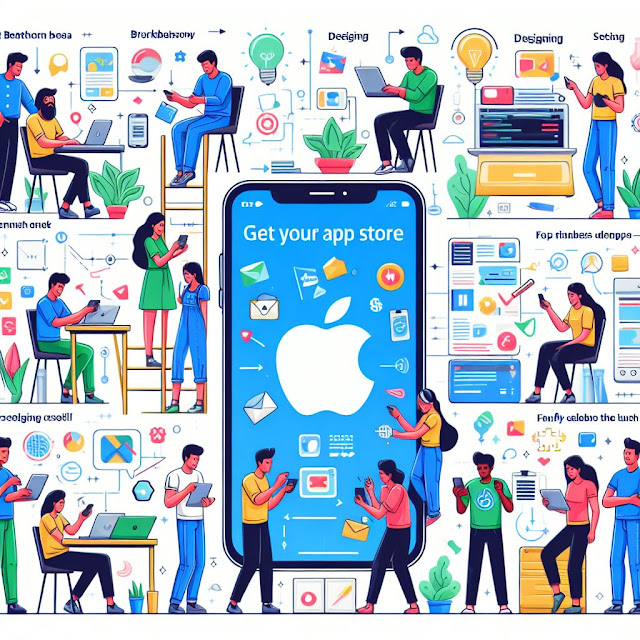

Comments
Post a Comment