Git Cheat Sheet
Following are the git challenges that you can practice using this cheat sheet.
Remote Repository
A remote repository is a collection of all the files related to a project, stored on servers elsewhere.
Having a centralized repository makes it easier to share and contribute to a project.
- https://github.com/ifahimkhan/AndroidStorage.git
Cloning Repository
- Creating a clone is exactly what it sounds like. A Git repository is simply a directory that contains all of the code and assets that you need to sync up.
- A Git repository is a repository that tracks all changes inside it. It uses a hidden .git directory to keep track of all the changes.
- git clone https://github.com/ifahimkhan/AndroidStorage.git
Creating Branch
- git branch my-android
To see Git created a new Branch or not
- git branch
To switch between Branches, by default is main*
- git checkout my-android
To delete a branch
- git branch -d my-android
To view local and Remote Branches
- git branch --all
To switch to a Remote Branch
- git checkout --track origin/branch-name
To see your origin or Remote Repository Path
- git remote -v
Staging Changes
- git add README.md
- git add dir/
- git add *
- git restore <file>
- git diff --staged
Committing
- git commit -m "Initial commit"
To see status before and after commit
- git status
Pushing
- git push --set-upstream origin my-android
Git Log
- git log
- git log -p (shows an actual diff of commit)
- git shortlog (shows concise log)
- git log --oneline (shows log in one line)
- git log --all (shows log including remote commit)
- git log --oneline --graph (show graphical representation of commits)
- git log --oneline --graph --all (shows commit log including remote)
Git Search
- git log --author=i_fahimkhan--oneline (search commit done by username)
- git log --grep=android--oneline (search in commit message)
- git log -S"android" (search in commit file content)
- git log -S"android" -p (shows with file content)
Git Merging
- git checkout branch-name (switch to another branch)
- git log branch-name --not main (shows commit of that branch)
- git checkout main (merge the changes done in branch to Main)
- git merge branch-name (finally this command to merge the changes done in another branch to the Main branch)
Git Syncing with Remote Repository
- git pull origin(pull changes from remote to main)
- git push origin main(sync main branch changes with a remote repo)
Git Syncing with Multiple Remote Repository
First, add the remote repository for which the changes we required in our local copy
- git remote add user-name https://github.com/user-name/ repository-changes.git (some user changes you want in your repository)
- git remote -v (To see new repository is added)
- git fetch user-name (To pull down the contents of that user)
- git checkout branch-name (point to the branch where you want to merge that user change)
- git merge user-name/branch-name (finally merge the remote changes to your branch)
- git checkout main (switch to your mainbranch)
- git merge branch-name (merge your branch change to your Main)
- git pull origin (just to be on safer side if working with multiple developers)
- git push origin main (finally push those changes to our remote repository)
Creating Git Repository
- git init (set up a directory as new git repository)
- git branch (to see the branch name change the branch name to main if its not)
- git branch -M main (Changed branch name to main)
- create a LICENSE file (https://choosealicense.com) default is MIT License
- create a README.md file
- Go to Github and create a New Repository and copy that link
- git remote add origin https://github.com/user-name/ repository-name.git
- git remote -v
- git push -u origin main
Main Points(Theory)
- Cloning creates a local copy of a remote Git repository, Use Command: git clone
- Forking creates a remote copy of a repository under your personal userspace.
- A commit is essentially a snapshot of files in the repository at a point in time.
- The working tree is the collection of project files that you work with directly.
- The staging area lets you construct your next commit.
- git reset HEAD <filename>
lets you restore your staging environment to the last commit state. Merging combines work done on one branch with work done on another branch. Git has two mechanisms for synchronization: pushing and pulling. git push takes your local commits and synchronizes the remote repository with those commits. git pull brings the commits from the remote repository and merges them with your local commits. git pull is actually two commands in disguise: git fetch and git merge.
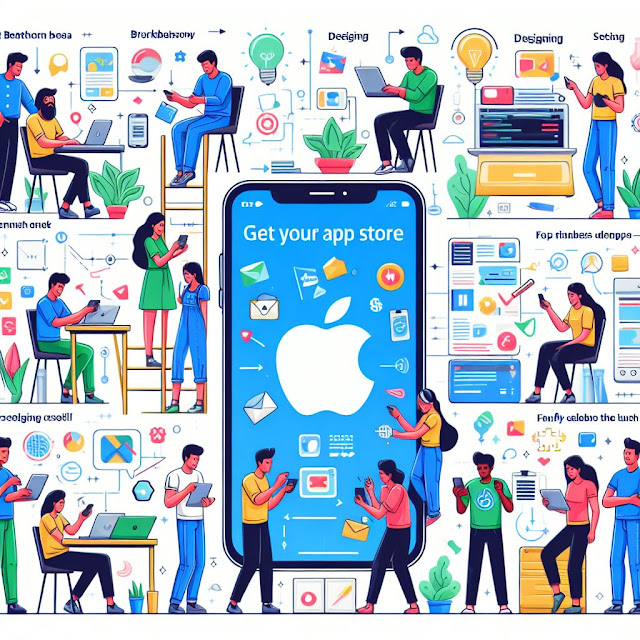


Comments
Post a Comment