Sliding Animation Between Activities Android Tutorial By Fahim khan
Animation in Android Activity
- Create New Android studio project, Add new Activity because we want to show Sliding Animation between these two activities.
- Create "anim" folder inside "res" folder
- Inside anim folder we are going to create our four Animation xml Files. All code is below.
left_to_right.xml
<set xmlns:android="http://schemas.android.com/apk/res/android"
android:shareInterpolator="false">
<translate android:fromXDelta="-100%" android:toXDelta="0%"
android:fromYDelta="0%" android:toYDelta="0%"
android:duration="700"/>
</set>right_to_left.xml
<set xmlns:android="http://schemas.android.com/apk/res/android"
android:shareInterpolator="false">
<translate
android:fromXDelta="0%" android:toXDelta="100%"
android:fromYDelta="0%" android:toYDelta="0%"
android:duration="700" />
</set>MainActivity
In the mainActivity use this code while calling the other activity
startActivity(new Intent(getApplicationContext(),SecondActivity.class));
overridePendindTransition(R.anim.left_to_right,R.anim.right_to_left);
In onDestroy Method use this code so it will provide animation when we pressed back button
@override onDestroy(){ startActivity(new Intent(getApplicationContext(),SecondActivity.class));overridePendindTransition(R.anim.right_to_left,R.anim.left_to_right); }
Thats it now youre good to go for android animation
Conclusion:
This tutorial is for target audience who just have started learning Android Programming.
code is from stackoverflow
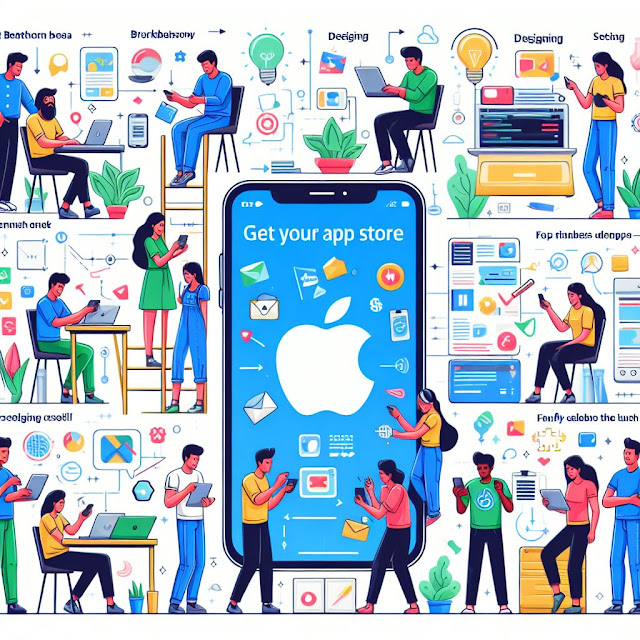

Comments
Post a Comment